If you have a technical problem that you would like to show us, here's how you can record your screen.
How to Record Your Screen on Apple:
The easiest way to record your screen on an iPhone is by using the built-in Screen Recording feature, which is available on all modern iOS devices.
If you don't already have the Screen Recording button in your Control Center, you need to add it first.
Part 1: Adding Screen Recording to Control Center (One-Time Setup)
Go to Settings.
Tap on Control Center.
Scroll down to the "More Controls" section.
Find "Screen Recording" and tap the green plus (+) icon next to it to move it up to the "Included Controls" section.
Part 2: Recording the Screen
Open the ELSA app and navigate to the screen where the bug occurs.
Open Control Center:
iPhone X or later: Swipe down from the top-right corner of the screen.
iPhone 8 or earlier: Swipe up from the bottom edge of the screen.
Tap & Hold the Record Button: Tap the microphone button to enable sound recording. Then, tap the Screen Recording icon.
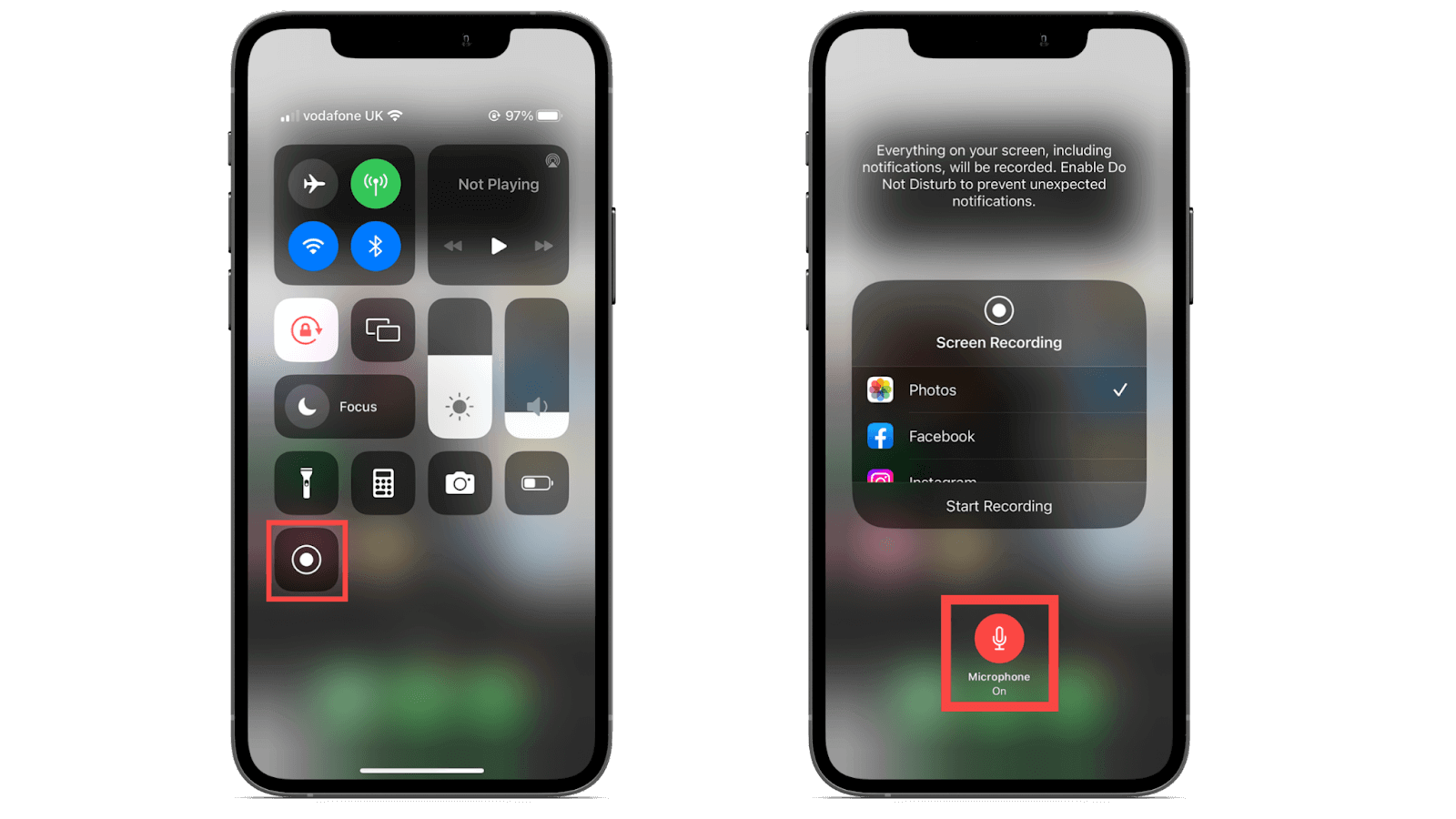
A three-second countdown will appear, and then the recording will begin. The time displayed at the top of your screen will turn red to indicate you are recording.
Replicate the Issue: Perform the steps that cause the bug in the ELSA app. Ensure that both sound and activities on screen are captured.
Stop Recording: Tap the red time indicator at the top of the screen, and then tap Stop.
The video will automatically be saved to your Photos app, ready for you to attach to your email reply.
Review the video to ensure the information on the issue is clearly captured.
For demonstration can be found on Apple Support Page: https://support.apple.com/en-vn/102653
How to Record Your Screen on Android
The easiest and most reliable way to record your phone screen on Android is by using the built-in screen recorder function. Most modern Android phones (running Android 11 or newer) have this feature accessible directly from the Quick Settings menu. Here are the steps:
Swipe Down Twice: Swipe down from the top of your screen two times. This opens your full Quick Settings panel (where you find Wi-Fi, Bluetooth, etc.).
Find Screen Record: Look for an icon labeled "Screen Record," "Screen Recorder," or just a camera icon with a circle around it. You may need to swipe left to find it on the second page of icons.
Start Recording: Tap the Screen Recorder icon.
Note: Your phone might ask you to select sound options (like recording audio from the microphone or internal sounds). Select the microphone if you need to talk while showing the issue.
Confirm: A countdown will start (
3, 2, 1), and then the recording will begin. A small bubble or notification will usually appear to show it's recording.Stop Recording: When you are finished, swipe down from the top again and tap the Screen Recorder notification (or the floating bubble) to stop the recording.
The video will be saved automatically to your phone's Gallery or Photos app, and you can then attach it to your reply.
Review the video to ensure the information on the issue is clearly captured.
More demonstration can be found here: https://support.google.com/android/answer/9075928?hl=en
About Sending The Videos:
The video size might be too large to attach and send directly via email. Please upload the video to Drive and set the access permission to public so that we can see the videos.
Was this article helpful?
That’s Great!
Thank you for your feedback
Sorry! We couldn't be helpful
Thank you for your feedback
Feedback sent
We appreciate your effort and will try to fix the article