Have a canceled subscription that you want to re-subscribe to continue learning with ELSA? Check out the instructions below.
This is specifically for web subscriptions, if you have subscribed to an Apple/Google subscription, see this page instead.
Step 1: Click this link to access the Customer Portal.
Open this link on a web browser: https://billing.stripe.com/p/login/eVa3gjez0dBDcykcMM
Step 2: Enter the email address associated with your ELSA account, or the one used to make your payment.
Important: If you enter an email that was not used for the purchase, you will not receive the access link. To ensure success, double-check your account profile and enter the exact email address listed. If you are certain that the email is correct, try checking your spam mail box.

You will receive a link shortly via email to access the customer portal. Check your email for the login link.

Step 3: Find the email containing the link to access customer portal
Open your inbox and look for this email.

Click Log in to your customer portal

Step 4: Choose Renew Subscription.
The subscription will be renewed in the next billing cycle. See the date listed to know when the subscription will be renewed.


Step 5: Review the information
Return to the previous screen to review all information about the subscription. You can add a new card or update the billing information.
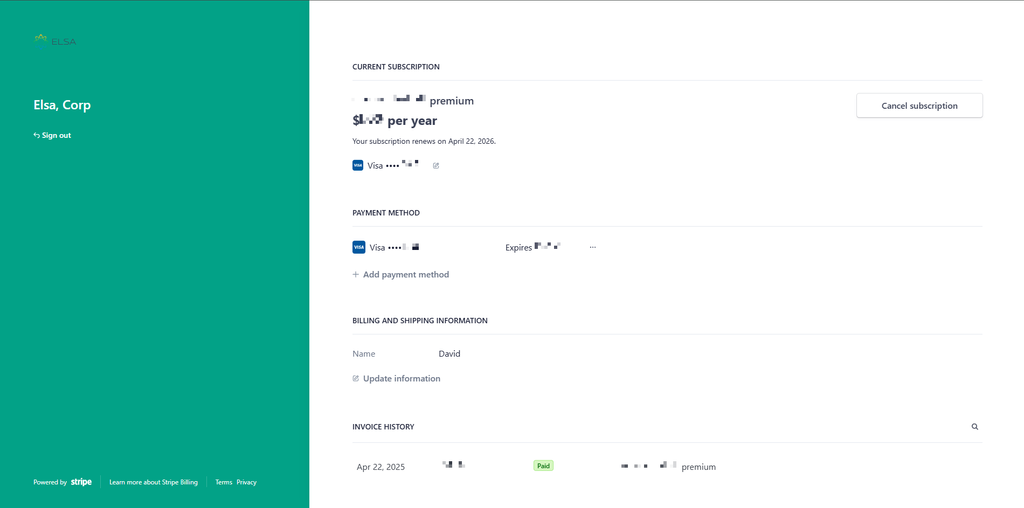
Was this article helpful?
That’s Great!
Thank you for your feedback
Sorry! We couldn't be helpful
Thank you for your feedback
Feedback sent
We appreciate your effort and will try to fix the article